Manage document permissions
To manage the permissions for a node, select the node and click the Permissions button in the Home tab on the ribbon, or right-click and select Permissions.
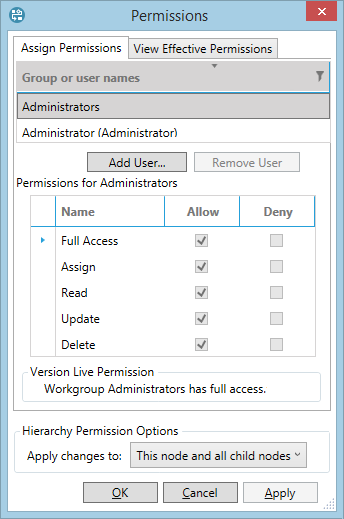
You can filter the listing of workgroup and user names by clicking the Filter
 icon
at the top right corner.
icon
at the top right corner.
Permissions can be specified for users or workgroups. If the Allow box is checked, then the user/workgroup can perform that action. If the Deny box is checked, the action is forbidden. If neither box is checked, the permission will be inherited (see effective permissions below).
The box at the top of the dialog lists all users and workgroups which currently have specified permissions for the selected node. To set up permissions for another user or workgroup, click the Add User button and select the required user or workgroup from one of the lists.
The types of permission are explained in the table below.
| Permission | Description |
|---|---|
| Full Control | User/workgroup can view, edit and delete the node, and modify permissions for other users. |
| Assign | User/workgroup can grant any permissions to other users and workgroups. |
| Read | User/workgroup can view the node as 'read-only'. |
| Update | User/workgroup can edit the node. |
| Delete | User/workgroup can delete the node. |
Permissions changes applied to the rest of the hierarchy
The permissions changes that you make on one node can be automatically applied to other parts of the hierarchy, using the Apply changes to selector.
The options are:
- This node and all child nodes
- All child nodes
- This node only
- This node and all parent nodes
- This node and all child and parent nodes
Important: Pay attention to the Apply changes to selection, since an incorrect choice could propagate unwanted changes to a large number of documents up or down the hierarchy.
For version 16.5 Update 7 and later the default selection has been changed to 'This node only'.
Effective permissions
Permission to perform an action for a user at a specific point in the hierarchy depends on the user's permissions set at higher levels of the hierarchy, and the permissions that are set for the workgroups that the user is a member of.
The View effective permissions tab shows the actual access rights which a particular user has for the selected node, as determined by combining all of the individual and workgroup permissions.
